How to Create a Mini Workers Video with AI: Step-by-Step Guide
1. Understanding the Mini Workers Concept
A “Mini Workers” video creatively combines footage of real-life objects (like sandwiches, chairs, or tools) with tiny, human-like workers digitally added to perform tasks. Think of it as scenes where tiny builders or construction workers appear to assemble, repair, or interact with large objects in your environment. These scenes are achieved by:
-
Shooting real video or photographs as a backdrop
-
Generating or animating tiny worker characters using AI
-
Compositing the mini workers realistically into the scenes
AI can help automate character generation, animation, and even compositing, reducing manual labor. This effect has been used in commercials, social media, and viral content.
2. Planning Your Video
a. Choose a Scenario
First, decide on an everyday object or situation for your mini workers to inhabit. Some ideas:
-
Mini construction workers assembling a sandwich
-
Tiny painters touching up a coffee cup
-
Mini repair crew fixing a laptop
-
Gardeners pruning a houseplant
Choose a concept where the interaction between the object and the workers will make sense and be visually appealing.
b. Storyboard Your Scene
Sketch rough frames or write bullet points showing what happens in each part. Consider:
-
Where the tiny workers will appear
-
What actions they will perform
-
What props or tools they need
c. Plan Props and Angles
Gather items you’ll film (the “giant” objects) and plan your camera angles to make compositing easier. A steady surface and good lighting will help achieve realistic results.
3. Capturing the Main Video Scenes
a. Shooting Your Background Footage
-
Use a smartphone or camera to film the main object or scene.
-
Avoid shaking. Use a tripod or place the camera on a stable surface.
-
Keep lighting consistent and avoid harsh shadows.
-
Shoot at 1080p or higher for the best results.
b. Quick Tips
-
Film from slightly above—this angle works well for showing the scale difference.
-
Leave space where you plan to add mini workers.
-
Record short clips (5-15 seconds each), making editing easier.
4. Generating Mini Worker Characters with AI
a. Choose an AI Art Generator
For mini workers, you need images of cartoonish or realistic tiny construction workers or figures. Use one of these free AI image generators:
-
Bing Image Creator / DALL-E 3: Allows realistic or cartoon character generation.
-
Craiyon: Free, simple interface.
-
Leonardo.AI: More style options with basic free usage.
-
Stable Diffusion (run via web apps like Mage.space): High customizability.
b. Writing your AI Prompt
Craft a detailed prompt for the AI:
-
Style: “Photorealistic mini construction worker,” or “Cartoon tiny repair person”
-
Activity: “Holding a hammer,” “climbing a ladder,” “using a wrench”
-
Pose: “Standing,” “bending,” “walking,” “pointing”
-
View: “front view,” “side view”
Example prompt:
“A tiny construction worker in a yellow vest and helmet, photorealistic, standing and holding a hammer, viewed from the side.”
c. Generate and Download the Images
-
Run the tool, generate several workers in different poses.
-
Download images individually or as a batch.
d. Making PNGs with Transparent Backgrounds
You’ll need “cut-out” workers without backgrounds.
-
If the AI tool exports only JPGs, use free tools like remove.bg, Adobe Express, or Pixlr to remove the background.
Save your PNG workers with clear filenames:
-
worker_hammer.png
-
worker_ladder.png
-
worker_walking.png
5. Animating Mini Workers Using AI
Adding motion is crucial for realism. There are two main ways:
a. Use AI Video Animation Tools
Web tools like RunwayML and Kaiber can animate static images using AI, producing simple motion loops or short video clips (walking, hammering, waving, etc).
Steps:
-
Upload your worker PNG.
-
Choose a movement (walking, waving, etc).
-
Use the animation or motion brush feature to guide moves.
-
Export the animated worker as a short video with a transparent background (preferably MP4/WebM with alpha, or green screen for later “keying out”).
b. Animate with Keyframes (Optional)
If you’re familiar with simple animation tools (Adobe Express, Canva video editor, or even PowerPoint), you can create simple movements—making the worker move across the screen, scale up/down, or rotate.
6. Compositing Mini Workers onto Your Footage
You now have:
-
A background video (your main object scene)
-
PNG or video files of AI-generated mini workers
a. Select a Free Video Editor
Some free options supporting overlays and chroma keying:
-
CapCut (web/mobile/desktop): Free, powerful, and easy to use.
-
DaVinci Resolve: Pro-level, but has a steeper learning curve (desktop only).
-
Clipchamp: Web-based, basic, easy overlays.
-
Canva Video Editor: Good for beginners.
b. Adding Mini Workers
-
Open your editing software and import the main video and mini worker assets.
-
Place the main video on the bottom layer.
-
Add worker PNGs/videos as new layers/tracks above the main video.
-
Scale down each worker image/video to appear “miniature.”
-
Use the position/movement tools to place workers on appropriate surfaces.
-
Rotate/adjust them so their actions look realistic relative to the object’s surface.
-
For green-screened worker videos, use the chroma key tool to remove the green background.
c. Creating Movement
-
Move the worker across the screen using position keyframes (move from one part of the sandwich to another, for example).
-
If you have multiple poses, you can “fake” animation by quickly swapping out different still images (stop-motion style).
7. Editing Your Final Video
a. Timing and Pacing
-
Trim video clips so worker actions match the background.
-
If something feels too fast/slow, adjust playback speed.
b. Color and Lighting
-
Use color correction tools to match the worker overlay’s brightness, contrast, and blur with the background video.
c. Sound Effects (Optional)
-
Add sound effects for added realism: tiny hammering, footsteps, etc.
-
Free sound libraries: freesound.org, YouTube Audio Library.
8. Enhancing with Music and Effects
-
Add background music to set the mood.
-
You can use free background music from YouTube Audio Library, Pixabay Music, or Bensound.
-
Insert titles or captions: “The Mini Worker Crew Presents…”
-
Drop in fun effects like dust clouds, glitter, or comic-style “BANG!” stickers for comedic effect.
9. Exporting and Sharing Your Video
-
Export your video in MP4/AVI/MOV format, at 1080p or higher for best quality.
-
Share your creation on YouTube, TikTok, Instagram, or your online portfolio.
10. Tips for Realism and Creativity
-
Perspective: Match the shadow and angle of the mini worker to the object. Workers must look as if they are really stepping on, climbing, or interacting with the surface.
-
Shadows: Most editors let you add a soft black “shadow” under the worker layer for depth.
-
Scale: All worker props/tools should be sized correctly—use AI to generate “tiny” versions (e.g., a nail the size of a bread crumb).
-
Interactive Effects: Add dust, crumbs, or other debris for a lived-in feel (e.g., when the worker is drilling or hammering).
-
Storytelling: Give workers “tasks” in your videos, from building to cleaning to repairing, for more engaging narratives.
11. Best Free & Paid Tools for Each Step
| Task | Free Tools | Paid/Pro Tools |
|---|---|---|
| Background Video Capture | Smartphone Camera, Webcam | DSLR, GoPro |
| AI Image Generation | Craiyon, Bing Creator, Mage.space | Midjourney, DALL-E 3 |
| Background Removal | remove.bg, Pixlr, Adobe Express | Photoshop, Canva Pro |
| Animation of Mini Workers | RunwayML (limited free), Kaiber | Adobe Animate, After Effects |
| Video Editor (Compositing) | CapCut, Clipchamp, DaVinci Resolve | Premiere Pro, Final Cut |
| Sound/Music | YouTube Library, freesound.org | Epidemic Sound, Artlist |
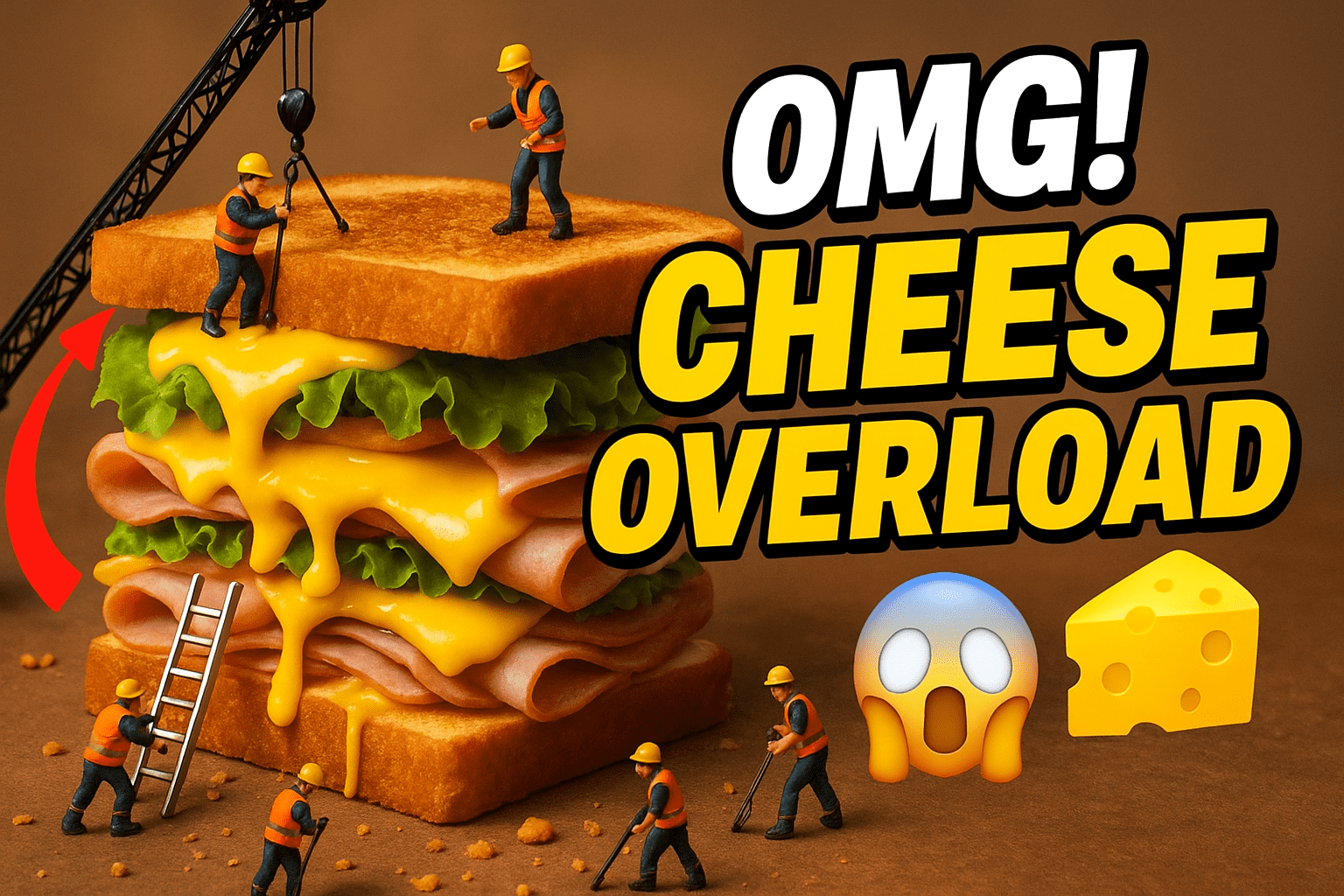
2 thoughts on “How to Create a Mini Workers Video with AI”